Running Modules
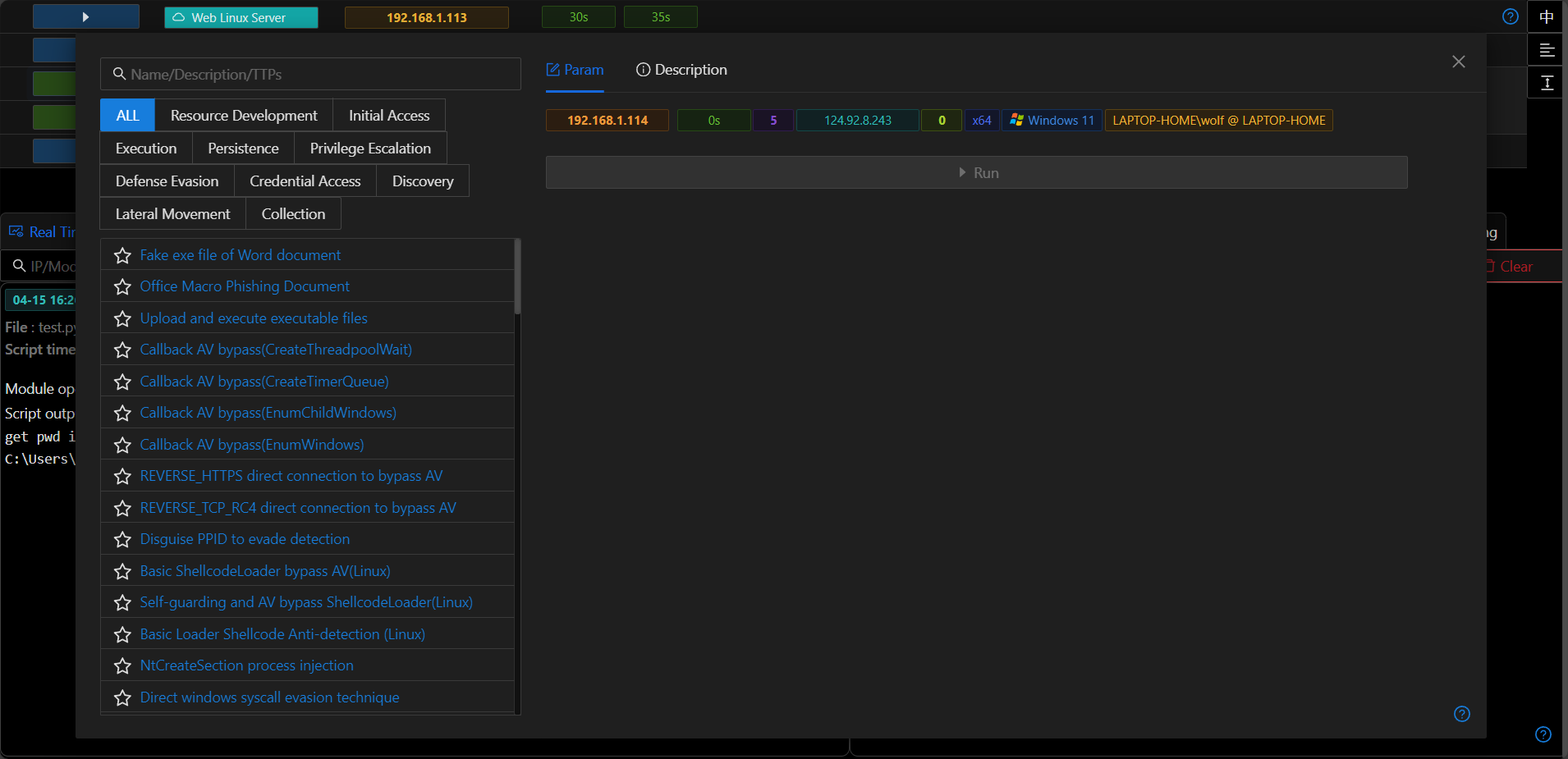
Modules Requiring Session Module / Modules Not Requiring Session Module
When clicking "Run Module" on a line with an existing session, all available modules will be displayed.
If clicking on a line without a session, by default, only modules that do not require a session will be displayed.
Filtering/Searching/Annotating Modules
- Viper classifies modules according to ATT&CK, and filtering can be done through the selection bar.
- Module search by keyword is supported. The search function will match based on the name/TTPs/description.
Parameters/Descriptions
After selecting a module on the left side, the parameters required by the module are displayed by default on the right side. When hovering the mouse over a parameter, the parameter description will be automatically displayed.
On the right side, you can also switch to the "Description" tab to view more information about the module.
Running/Result Output
After entering the parameters, click "Run" to execute the module.
After running, switch to the "Real-time Output" to view the running status of the module.
If the module takes a long time to run, you can view which modules are running in the background on the "Task List" page.
Clicking the delete button will manually terminate the background operation of the module.
The "Platform Log" will display the module entering the background the logs output during the module's operation, and the prompt after the module finishes running.
The "Module Results" shows the running results of the module, including the end time of the run, the host IP, the module name, the module parameters, the output of the module results, etc.