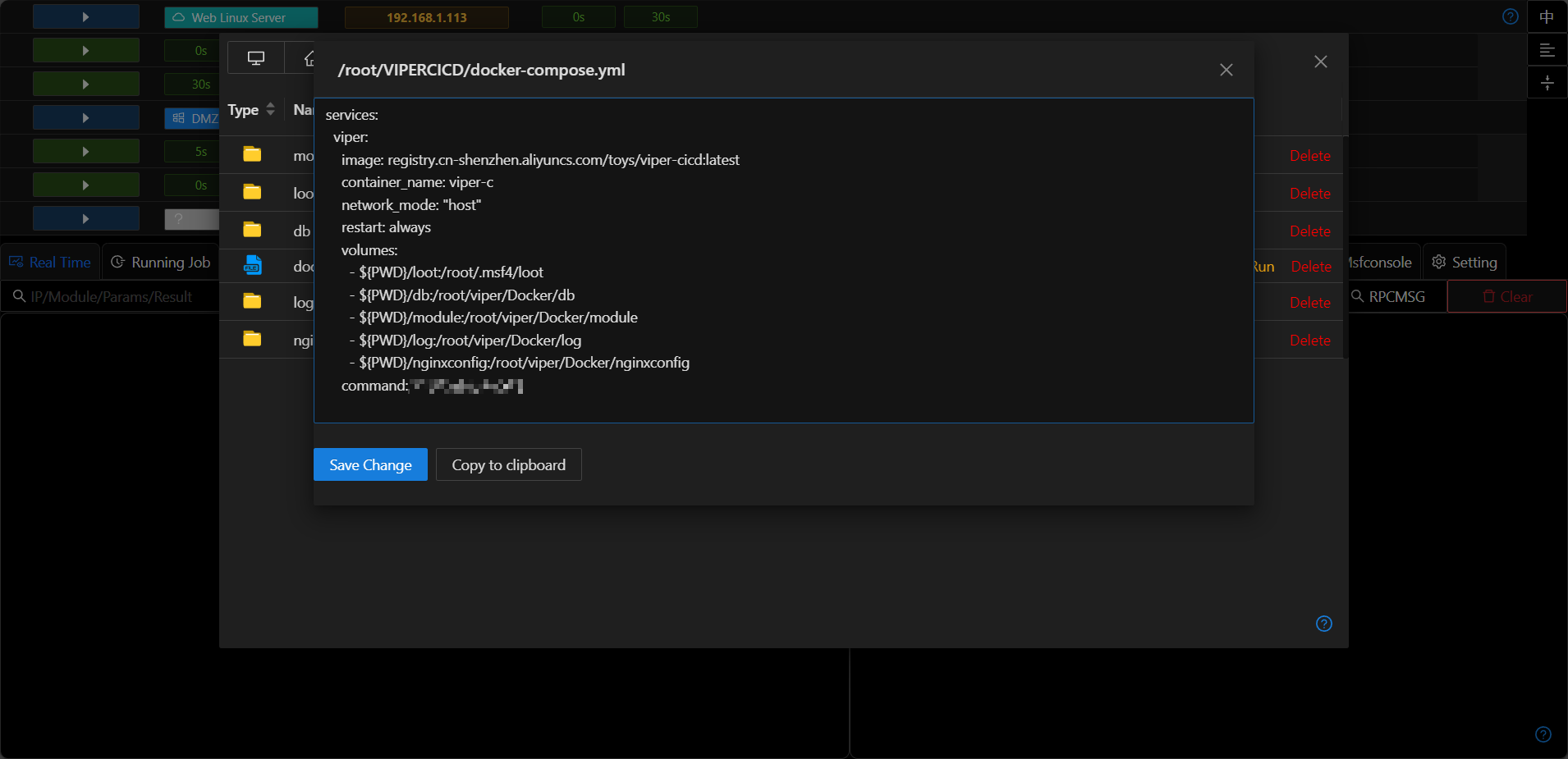Explorer
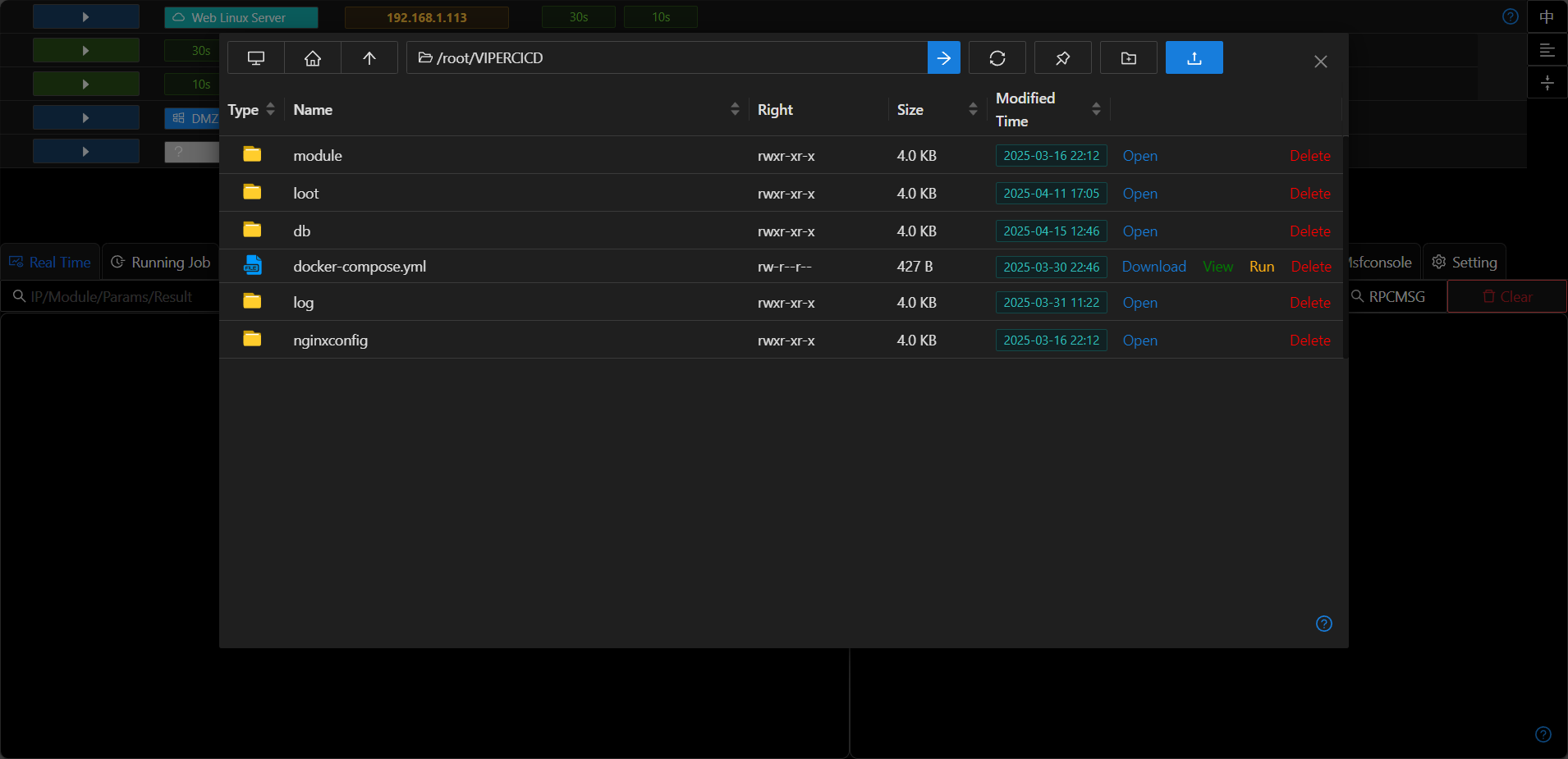
File Browsing
- The file management function is similar to Windows Explorer.
- The icons at the top are, in order,
Open Root Directory,Open Default Directory,Open Parent Directory,Directory Bar,Go To,Refresh,Switch Default Directory,New Folder,Upload File. - Folders and disks support double-click to enter. The directory bar supports entering a specified directory and then pressing Enter to enter the directory.
- Supports switching the working directory/refresh the current directory.
File View
- Supports directly viewing files not larger than 100kb.
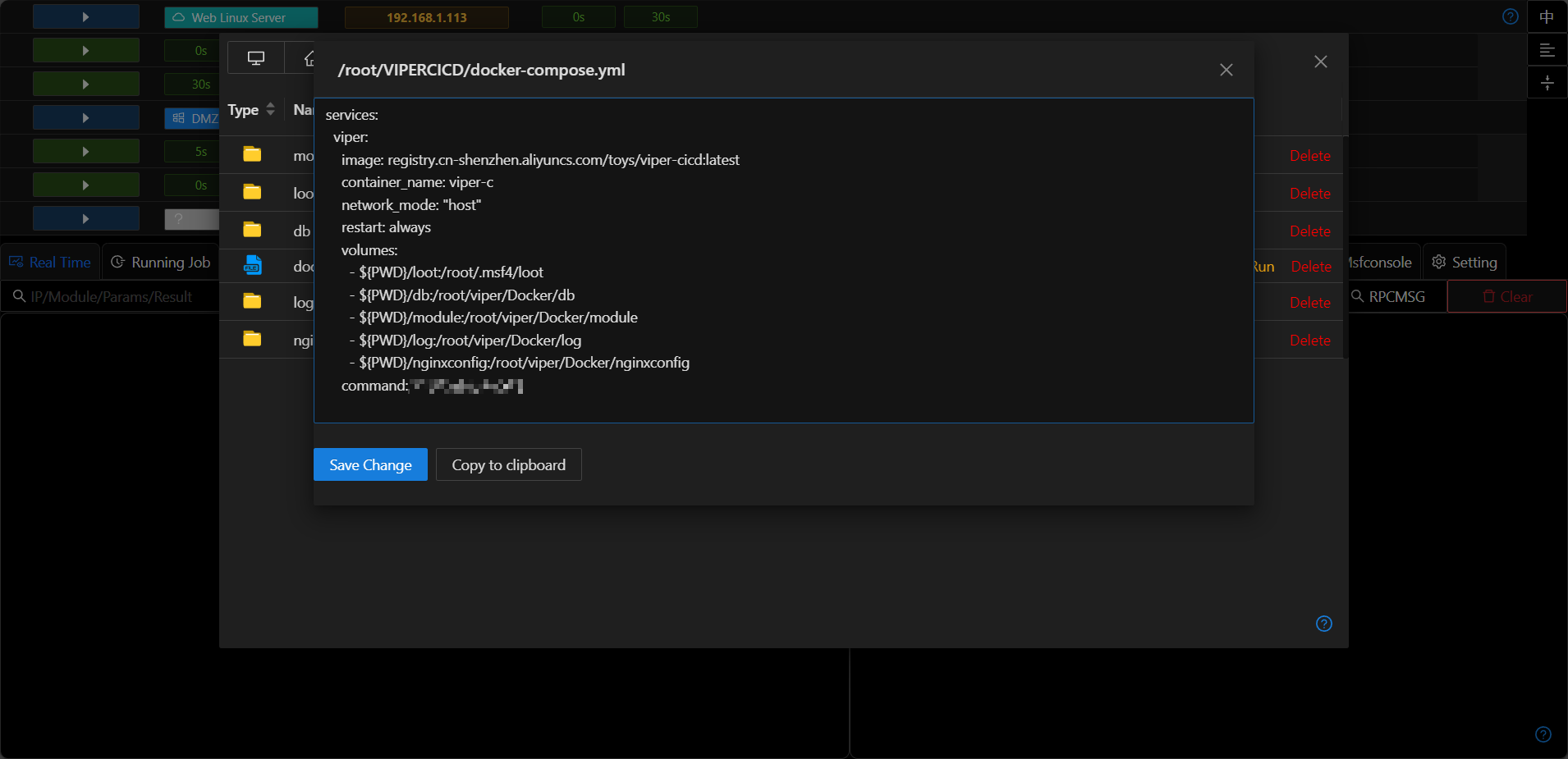
Creating New Folders/Uploading Files/Downloading Files
- Click the "New Folder" button on the right to create a new folder in the current directory.
- Click the "Upload" button to open the server file manager, and you can upload server files to the current directory.
- Click the
Downloadlink, and the background automatically creates a file download task. The downloaded files will be stored inFile Management.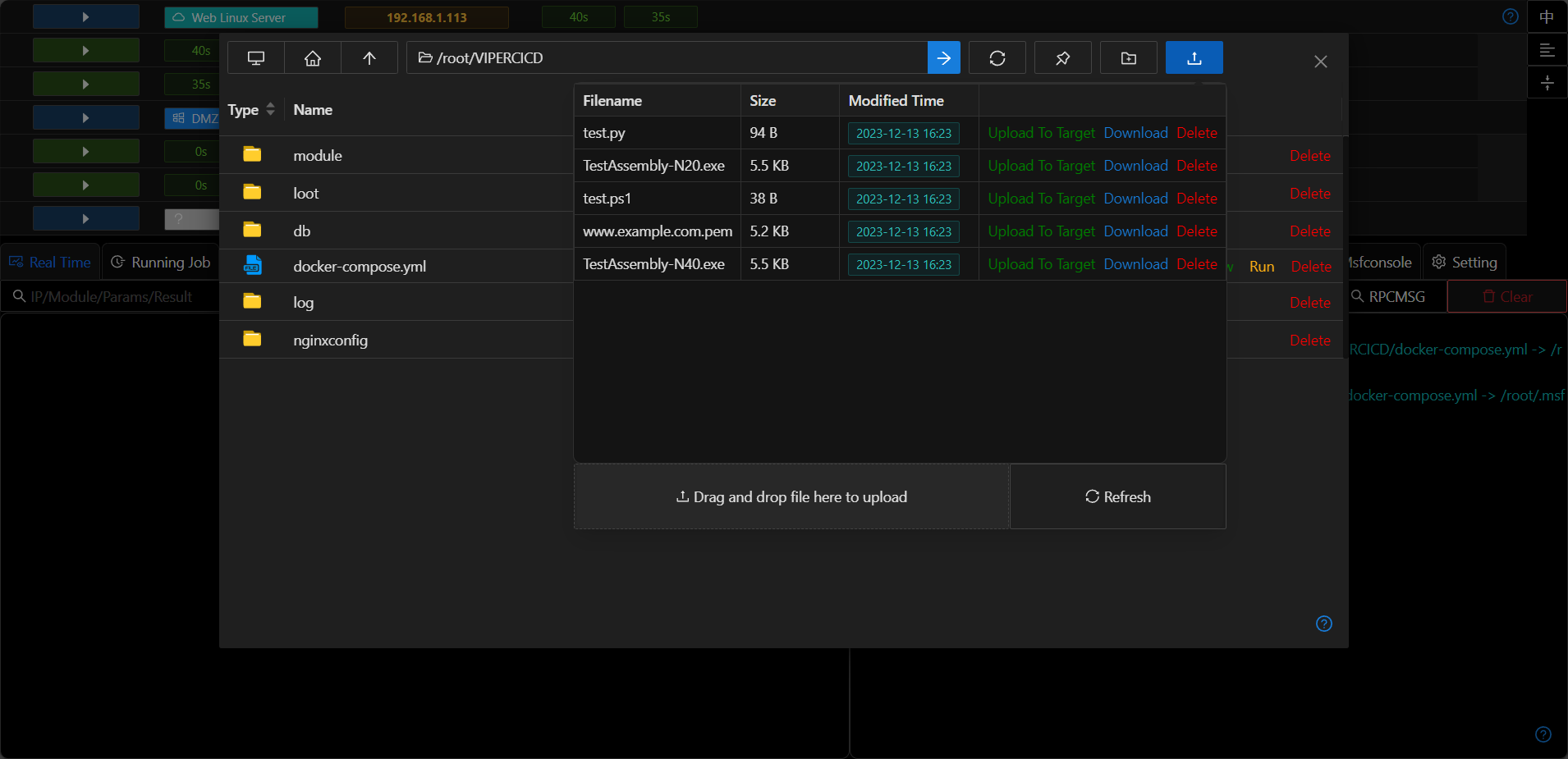
Executing Files
- Supports executing executable files with parameters (no echo).

Modifying Files
- Directly modify text-based files on the host.